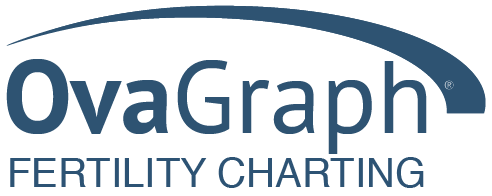Information on this site is not meant to substitute for the advice of a physician or medical professional and should not be used for diagnosing or treating a health problem or disease, or prescribing any medication. Information and statements regarding dietary supplements have not been evaluated by the Food and Drug Administration and are not intended to diagnose, treat, cure, or prevent any disease. For complete terms of use, please click here.
OvaGraph App Customer Page
Have questions about using the OvaGraph Mobile App? We invite you to look through the FAQs below. If you don't find the answer you are looking for, please post a question in the forums or contact us.